Are you wondering How do I connect my Samsung TV to Alexa? Well, That’s so easy. With the inbuilt capabilities, It is a straightforward process and requires zero extra effort. Not only control your TV, but you can also access controls to your Home Automation. Let’s dive in and Explore the easy ways to connect Samsung TVs to Alexa for a Hands-Free TV Streaming experience.
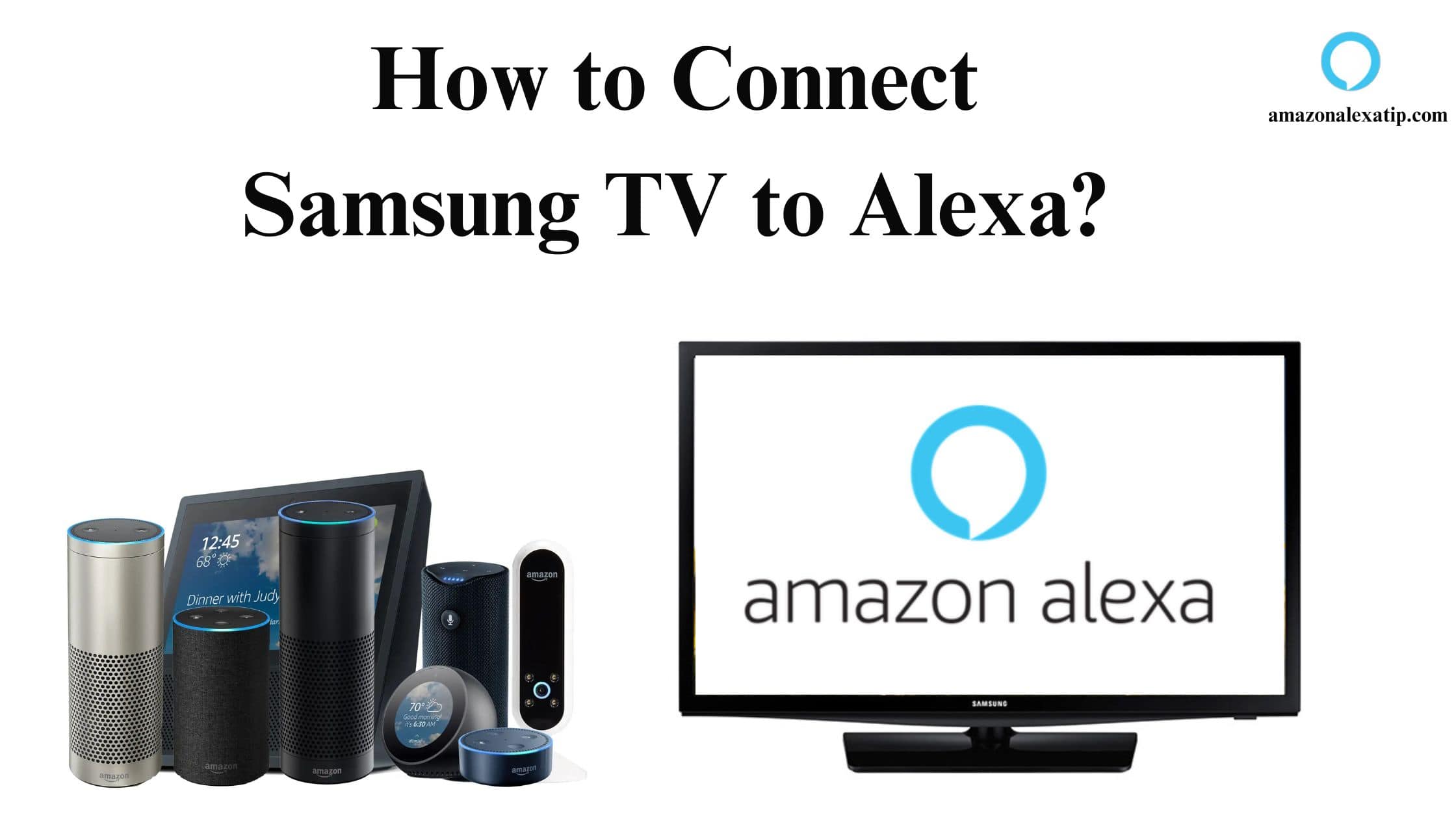
Does Samsung TV Work with Alexa?
Yes, Amazon Alexa is now supported as an in-built feature on Samsung Smart TVs.It is available as one of the Voice Assistants on Smart TV, that lets you control, manage, and automate your TV Settings effortlessly and Hands-free. However, Not all Samsung Smart TVs are equipped with the Alexa feature, Only the Newer Models have native compatibility. In addition to Smart TVs, Samsung Smart monitors also support Alexa. However, If you own an Older Samsung Smart TV Model, you will have to use an Alexa-enabled smart speaker or display to access smart controls.
Which Samsung TVs have Alexa in-built?
Newer Samsung TV and Smart Monitor models have Alexa inbuilt, Here is a list of the compatible TVs.
- All 2023 Models – Neo, QLED, Crystal UHD, Frame TV.
- All 2022 Models – The Sero, The Serif, The Odyssey Ark, The Freestyle, OLED G8 Monitor, Neo, QLED, Crystal UHD, Frame TV.
- All 2021 Models – including The Sero, The Premiere Projector, and The Terrace.
- and 2020 Models which include TU8000, Above Crystal UHD, Frame TV, Sero, and Terrace.
How to Connect Samsung TV to Alexa?
There are two methods you can connect Samsung TV to Alexa and access smart automation.
- Direct Alexa Setup with inbuilt feature.
- Enable SmartThings Skill on the Alexa App.
The Direct setup is only possible on Newer Samsung smart TVs that are compatible as listed above. For older TV models, you will have to enable the SmartThings skill and use voice assistant with an echo device. Make sure to set up your Samsung TV on the SmartThings App.
Before getting in, There are some pre-requisites you need to make sure of;
- Samsung Account.
- Amazon Alexa Account.
- Samsung SmartThings App.
- Alexa App.
- Echo or any Alexa-enabled device -speaker/display ( for older smart TVs).
- A SmartPhone.
- Samsung Smart TV / Smart Monitor updated to its latest firmware.
- and a Common Reliable Internet WIFI Source.
Connect Newer Samsung TV to Alexa
For Newer Samsung TVs that have Alexa built-in, you can easily enable and use Alexa as a Virtual assistant to speak to your TV. Change Channels, adjust volume, stream movies, play music, Control Smart Home devices, and much more. These compatible TV Models have Remotes that you can use to talk to Alexa and also go hands-free.
Follow the Stepwise instructions to connect any newer Samsung TV to Alexa ;
Set up Alexa on your Smart TV
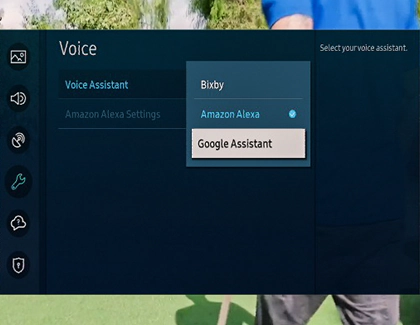
- You can set up Alexa as your preferred voice assistant on Samsung TV.
- On your TV, Go to Settings>General>Voice>Voice Assistant>Alexa >OK.
- Now, Use your phone’s camera and scan the QR code appearing on your TV screen.
- You will now be navigated to the Amazon Sign-in page, Enter your Amazon account credentials and Sign in.
- Tap on Allow and your Samsung TV is now connected to your Amazon Account.
- Follow the onscreen instructions and complete the setup.
- Once done, Simply Press the microphone button on your TV Remote and Say “ALEXA”.
- On your TV, Enable the Hands-Free Controls (if available).
- Tap on Explore Now >Settings >Voice Wake up >Turn it on.
How to Connect Older Samsung TV to Alexa?
For Samsung TV models older than 2018, There is no direct setup available. However, It is no tough task to add your Older Samsung TV to Alexa. All you have to do is follow 4 simple steps.
- Set up An Alexa-enabled smart device – Echo /Echo Dot preferably.
- Install Amazon Alexa App.
- Enable the SmartThings Skill.
- Link your SmartThings and Alexa Accounts.
Follow the Steps to Connect Older Samsung TV to Alexa
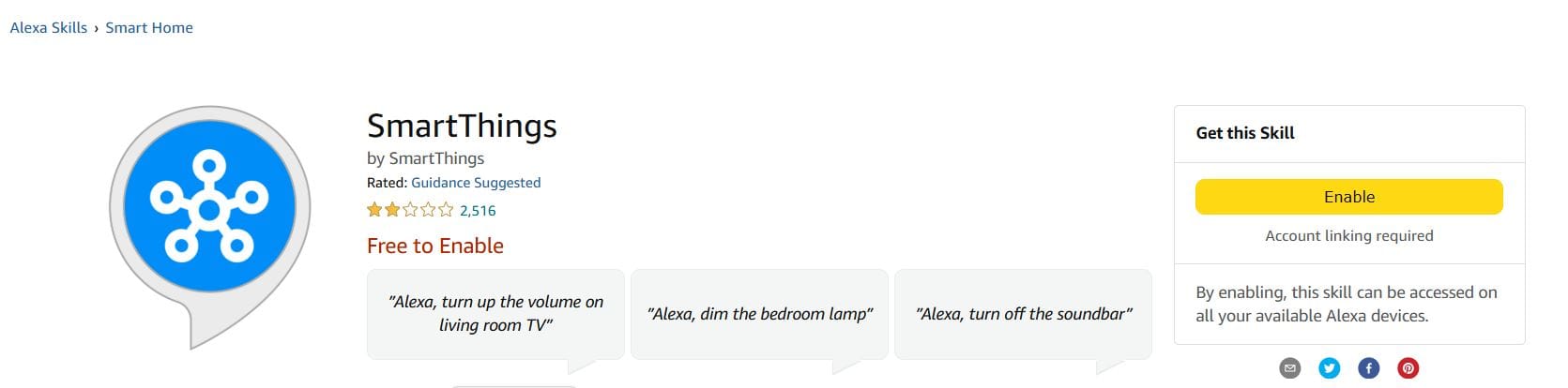
- Install the Amazon Alexa app and Sign in to your account.
- Set up and Add your Amazon ECHO /ECHO DOT or any Alexa-enabled device to the Alexa App.
- Open the Alexa app>More options>Skills and Games >Search for Samsung SmartThings.
- Tap on Enable to Use and Enable the Skill.
- Enter your Samsung account details to Link your accounts.
- OR Tap on the + icon>Add devices >Search for Samsung TV/SmartThings.
- Once done, your TV will automatically be paired and will appear on the Alexa app.
How to use Alexa on Samsung TV?
Once you have connected your older or newer Samsung Smart TVs to Alexa, You are now all set to use it. Speak with your TV using Alexa – You can either use the Wake up voice for hands-free or Press the Microphone button on your remote. Open the Alexa TV App on your Apps Launcher Bar on the TV Home Screen.
There are many ways you can use Alexa on Samsung TV such as turning on/OFF, playing music, changing channels, selecting and streaming movies, and TV shows, searching for entertainment, adjusting TV settings, and controlling your Smart home devices connected to Alexa.

- Say ” ALEXA”, followed by your command.
Example Voice commands;
- Alexa, Search FRIENDS.
- Alexa, Show my Living room camera.
- Alexa, Volume up |Switch to HDMI| Play/Pause.
Wrap up
While I wrap up, here are some quick tips for you ;
Major DO’s to use Alexa on Samsung TV
- Use WIFI to turn on your TV via Alexa – Ethernet cable connection does not support the feature.
- Changing Channels via Alexa only supports the TV Antenna Input and does not work on Cable TV set-top boxes.
You are just one step away from exploring the best TV Streaming experience. Follow the guide above and enable the smart capabilities to get most of the features. Do comment down and share your favorite Smart TV Feature.

Leave a Reply
You must be logged in to post a comment.