
Sky Smart TVs offer you its own built-in voice assistant, to control your TVs, search for channels, and movies, install apps, adjust volume, and do much more. With the Hands-free Voice control feature on Sky Glass, you do not actually need a remote to operate your TV. You can simply use your voice, and say – “Hello Sky, Open Netflix” and You will get it on your screens.
But is that all? Does Sky Smart TVs support other voice assistants? Yes, Sky TV supports Google Assistant and Alexa which allows you to do a lot more than the native voice assistant would. Both are amazing and have numerous features that users love and use. But If you tell me to choose, I will go with Alexa and tell you why!
Alexa is a Smart Voice Assistant that allows users to control their smart devices seamlessly and hands-free. It not only lets you automate, but also manage, view, and create routines, set reminders, and interact with your TV. Have you ever tried Alexa on your Smart TV? It lets you access enhanced smart features, discover advanced functionality, easy content search, and improve performance when enabled.
If you own a Sky TV or A Sky Glass to be Particular and trying to find out if Sky Glass works with Alexa? , then let me start by telling you that, Absolutely Yes! The Sky Glass does not natively have Alexa built in as a voice assistant. But You can surely connect your Sky Glass to Alexa by simply enabling the Sky TV Skill on the Alexa app. Read down to learn the steps to connect Sky Glass to Alexa.
You may also like: How to Add Any Smart Home Devices to Alexa ?
How to Connect Sky Glass to Alexa?
Before you get started make sure of the following ;
- Ensure you have an active Sky TV Subscription. (in some cases, a Subscription is needed for the voice control feature to work)
- Set up an Amazon Alexa-enabled smart device – Echo /Echo Dot or Plus.
- Connect your TV, your Smartphone, and your Alexa device to a common internet source.
- Your Sky Glass is updated to its latest version.
Enable the Sky TV Skill on Alexa
Connecting Sky Glass to Alexa is an 8-step process where you enable the Sky TV Skill and Link your TV Accounts to Amazon on the Alexa app. Once linked, you will be able to access smart automation at your fingertips.
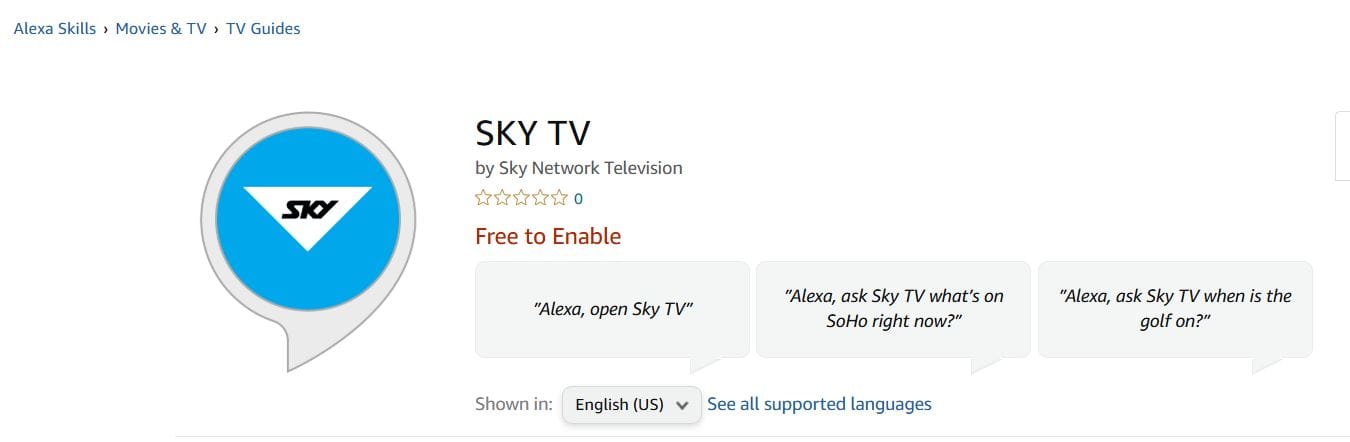
- Open the Alexa App and Tap on the more options.
- Select Skills & Games and Search for Sky TV.
- Choose the skill and Tap on Enable to use.
- Enter your Sky credentials and Link your Sky TV to your Amazon Alexa account.
- Follow the in-app prompts and complete the integration.
- Once done, Tap Discover Devices and you will find Sky Glass TV on the Alexa App.
- Make changes if required – Rename and assign a room.
- Finally, You can start controlling your Sky Glass on the Alexa app and via Alexa Voice controls.
Example Voice commands for Sky Glass to Alexa :
Once you connect Sky Glass to Alexa, you can sit back and try out some commonly used voice commands.
- “Alexa, Play DAZN on Sky Glass”.
- “Alexa, Increase the Volume on my TV”.
- “Alexa, Change the Channel to BBC on Sky Glass”.
That’s a wrap on the quick guide on How to connect and use Alexa on Sky Glass. You can definitely apply the same steps to any of your Sky Smart TVs. Using Voice Assistants like Alexa on TVs is surely a hit, you do not have to tap on your remote all the time. No matter, where your TV remote lies, forget it and just say Alexa, Turn on my TV and Ta-dah! Smartness unlocked. You can also try using an Alexa-enabled smart plug and connect your TV via a plug to make sure Turn ON and OFF works.
Check out:Step-by-Step Guide to Alexa Routines
A DIY Setup to connect Sky Glass to Alexa
If you have an HDMI Port on your Sky Glass TV, you can use a Firestick and turn your TVs into Alexa compatible. In case, The Sky TV Skill is not available and doesn’t work well, This is a workaround that you can try ( only if your TV has HDMI support).
- Connect your Firestick device to the HDMI Ports on your TV.
- Set up and connect it to an internet source.
- Now, Open the Alexa app and tap on More >Settings > Alexa Preferences >TV & Video.
- Choose FireTV and Follow the further prompts to Link your Firestick device.
- Once linked, you can view, manage, and control your Firestick-connected TV on the Alexa app anytime, anywhere.
For more ways to turn your Smart Home to Smarter, Follow AmazonAlexaTip.

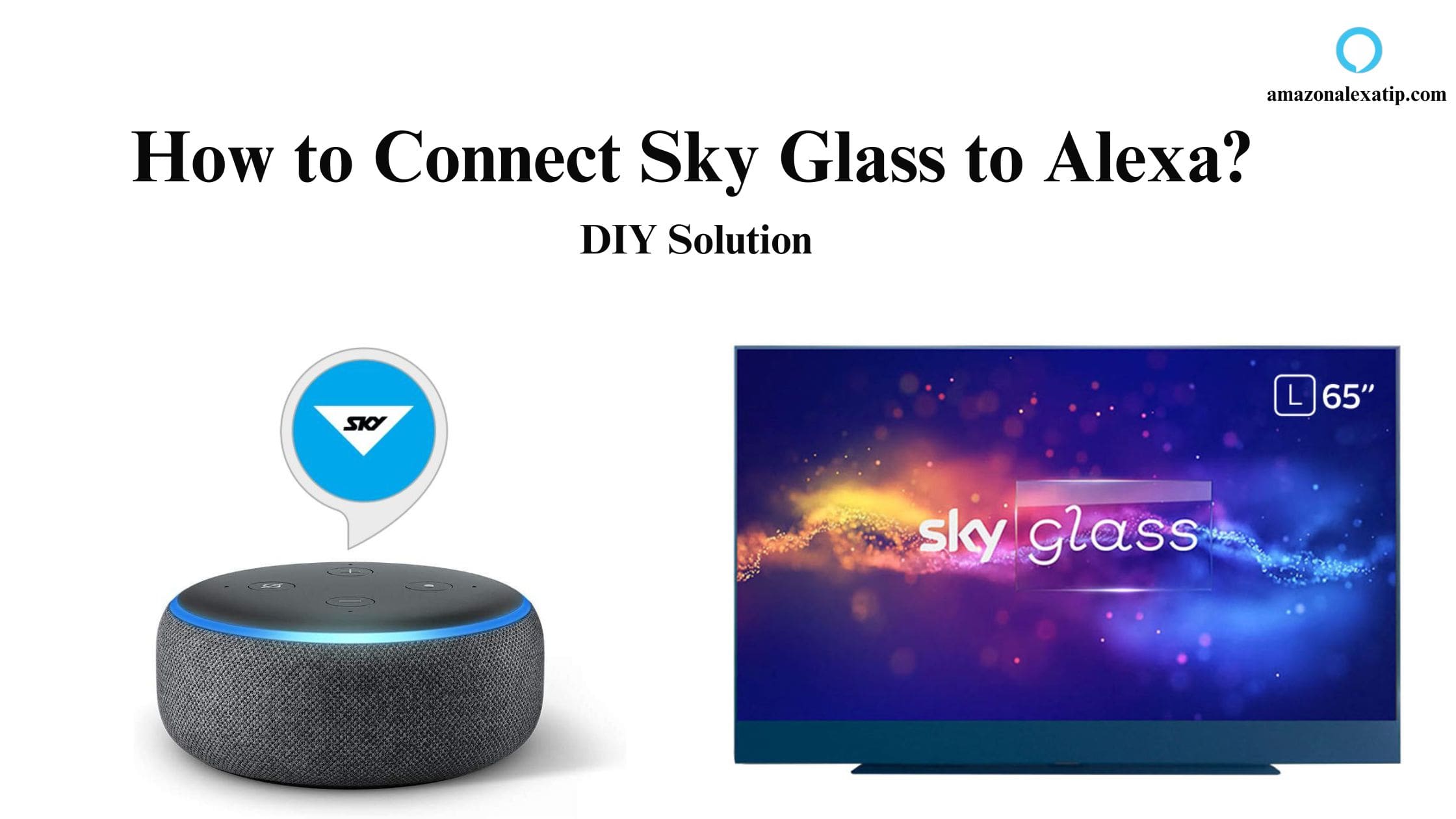
Leave a Reply
You must be logged in to post a comment.