Voice controls are making our lives much better and nobody can deny it. But are you still using remotes to change channels, and increase volume? Well, you can simply use your voice. Ready to get your TV controls at your fingertips? Well, your wish is our command. Connecting Apple TV to Alexa might seem impossible because of its incompatibility. But there are ways that make it possible and can unlock enhanced functionality.

Continue reading and find out our best alternatives.
Can you connect an Apple TV to Alexa?
Yes, You can connect an Apple TV to Alexa. However, It is not possible to connect directly as there is no direct compatibility. There are a few other options that can help you through. Using Third Party Softwares, Cables, Bluetooth, and Alexa-enabled speakers, you can connect your Apple TV . And by enabling the bridge skills on Alexa, you can link and access the controls of your Smart TV.
How to Connect Apple TV to Alexa?
Inspite of the incompatibility, There are several workarounds that makes the integration possible. Let us first try the basic and easiest way -using cables and wireless tools.
Via Cables :
Cables are a reliable option to connect non-Alexa supported to Alexa but give you access to limited features.
- Connect your Alexa-enabled device and your TV using a supported cable.
- On your Apple TV, Go to Settings>Audio&Video>Default Audio options>TV Speakers and enable it.
- Play something and make sure that your devices are connected.
Via Bluetooth :
A Wireless solution is to use Bluetooth. Make sure that your Apple TV and Alexa Speaker are connected to the same WIFI and that the Pairing mode is turned on.
- On your TV, Go to Settings > Remotes & Devices > Choose Bluetooth.
- Say, “Alexa Pairing and connect.
Third-Party Source for Apple TV Alexa Integration
For more advanced features, Using a Third Party Source, It is possible to connect and control your Apple TV to Alexa. If you are more of a techie, you can definitely try these alternative methods.
- Homebridge.
- Home Assistant.
- Harmony Hub.
Homebridge Plugin to Integrate Alexa on Apple TV
Homebridge is an open-source software that lets you connect and bridge the gap between smart home devices and smart platforms. Using a custom-made plugin ( if available on Homebridge ), you can connect Apple TV to Alexa.
Currently, A Homebridge Plugin by Northernman is available on GitHub, if you are familiar with using Homebridge, you can give it a try.
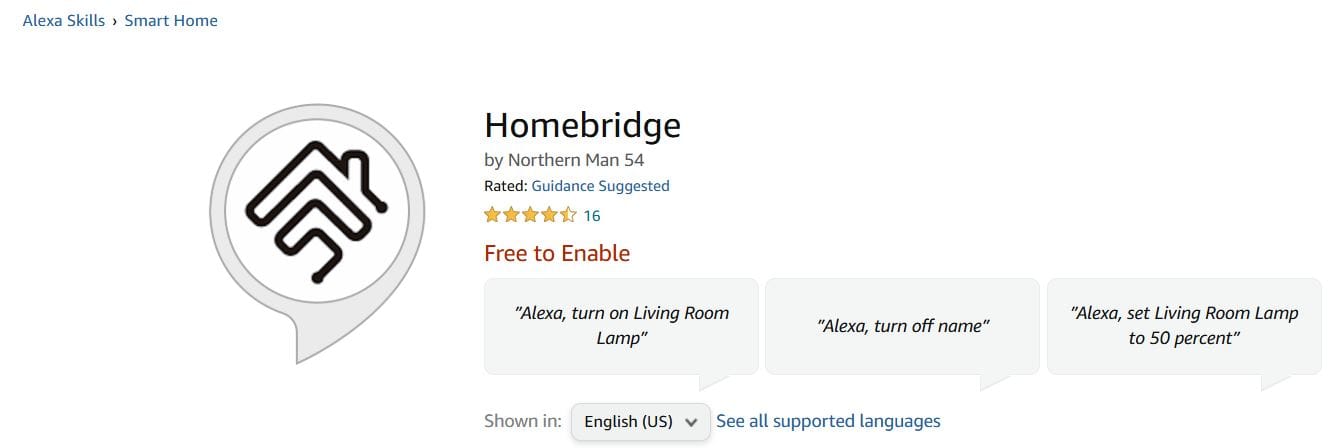
- Firstly, Install and Configure Homebridge.
- Install the Apple TV command Plugin using pyatv and Configure it.
- Then install the homebridge Alexa plugin.
- Configure the plugin and follow the onscreen prompts.
- Once you install the plugin on your homebridge, Refresh it.
- Set up your Alexa-enabled smart device and Open the Alexa app.
- Go to more > Skill & Games > Search Homebridge> Tap on Enable to use.
- Link your Homebridge account to your Amazon account.
- Tap on Discover devices and you can select Apple TV on the Alexa app.
Once done, This will enable you to use Amazon Alexa to control your Homebridge smart devices.
TIP: Since the Homebridge Skill on Alexa may not support TVs, you can use an alexa enabled switch or a regular smart switch and plug in your Apple TV to enable the Controls.
Connect Apple TV to Alexa via Home Assistant
Another method to connect Apple TV to Alexa is via the Home Assistant. It is an open-source Home automation platform that lets you connect and control a variety of smart home devices. Since Apple TV to Alexa is directly not possible, You can add Apple TV Integration on HA and then enable Home Assistant Skill on Alexa. The Alexa Home Assistant Skills will enable you to control your Home Assistant devices through the Alexa app, enabled devices, and via voice assistant.
Follow the step-by-step instructions to connect Apple TV to Alexa via Home Assistant;
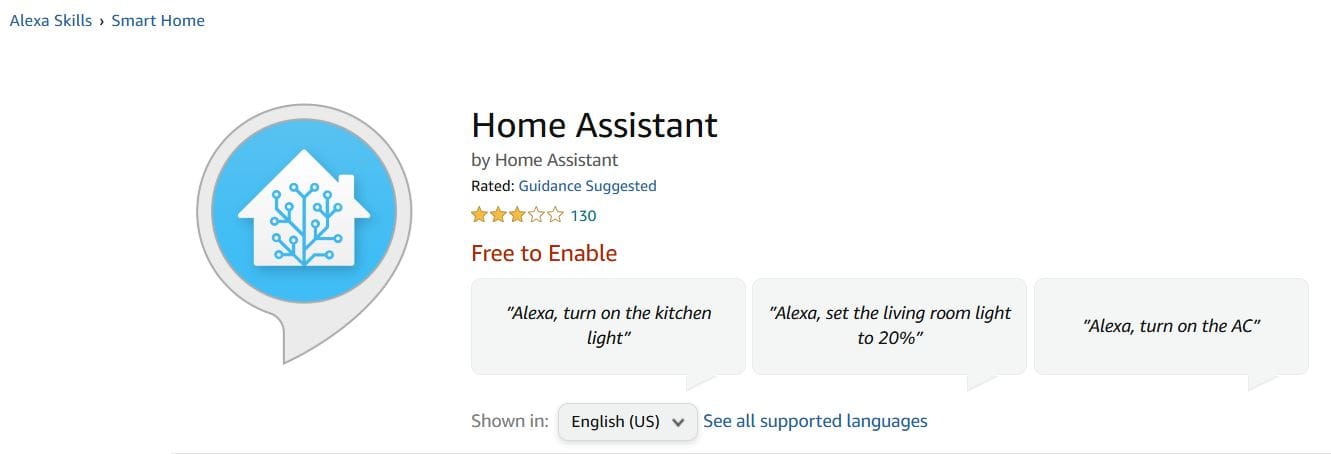
- Start by installing Home Assistant.
- On your HA Instance, Go to Settings >Devices & Services > Add Integration> Select APPLE TV.
- Complete the manual configuration steps.
Now, To use Alexa via Home Assistant, you’ll need an Amazon Developer account, an Amazon Web Services account, and a lot of integration steps. You can definitely avoid all these works and go for an easier setup, Simply use an HA cloud subscription.
- Open the Alexa app > Tap More >Go to Skills & Games> Search Home Assistant >Tap Enable> Login to your HA Cloud account and Link.
- Once linked, you can start controlling all your Home Assistant devices including the Apple TV, via Alexa.
- Use the Alexa app and voice commands to turn on /off, adjust volume, change channels, and enable other automation.
Apple TV to Alexa via Harmony Hub
Logitech Harmony and Amazon Alexa can seamlessly work together. With this integration, you can enable voice command features and enhance your smart home. It especially works great with TVs -Stream Content, Play a game, watch sports, supports playback – Play/Pause/Resume, and also lets you adjust Volume with just your voice.
Use any Harmony Hub-based products, Set up a Harmony device, add Apple TV, and connect it to Alexa. There are two Harmony Hub Remotes that you can use to connect Apple TV to Alexa via Harmony. Choose one and follow the steps accordingly;
Make sure your Apple TV and any other devices in use are connected to a common Home WIFI network. Below are the steps to pair your Harmony Remotes with Apple TV.
Hub-based Remote
- Install and Launch the Harmony app.
- Open menu>Harmony Setup>Add devices.
- Scan for WIFI devices and Select your Apple TV.
- Follow the onscreen prompts to complete the initial setup.
Infrared Remote
- Open the MyHarmony Desktop Software and Sign in to your account.
- Choose your remote >Select Devices >Add devices>Apple>Apple TV.
- Select your TV’s generation and Edit any further Activity Settings ( if required).
Enable Harmony Skill on Alexa
Once you complete pairing the Harmony Remote with your Apple TV, Enable the Harmony skill on Alexa to connect the remote and start automation.
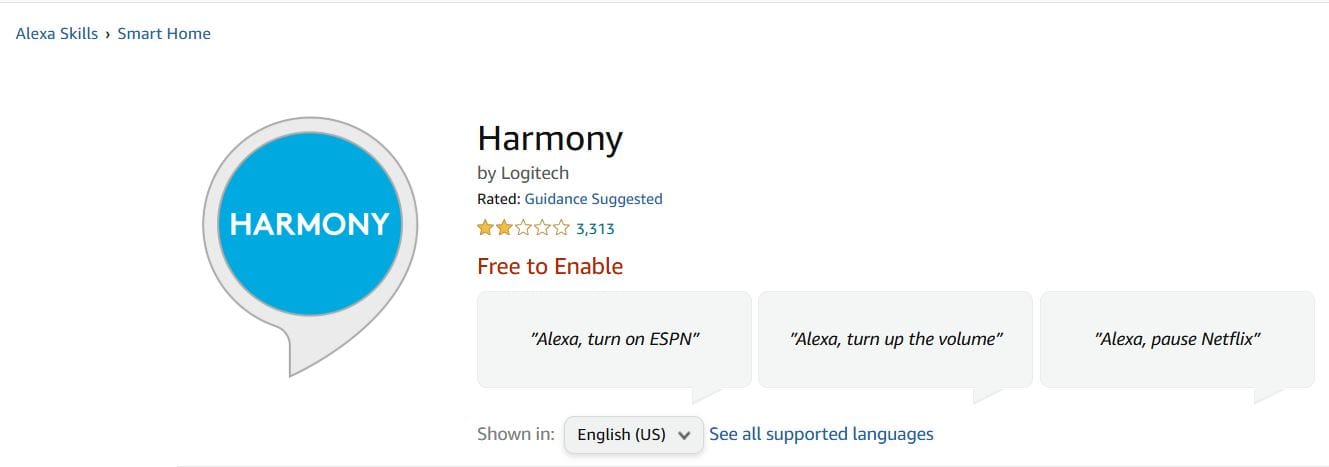
- Open the Alexa app > More>Skills& Games >Harmony Skill > Enable to use > Login and Link your accounts.
When linked, using the Harmony Hub remote, you can start, stop, create activities, change channels, adjust volume, and do a lot more.
Alexa Voice commands for Apple TV
To control your TV with Voice, make sure that you have an alexa enabled device setup and are connected to the same internet source. The voice command feature works with Every Alternative method, so you can use it without any interruptions.
- Say, Alexa, turn on the TV.
- Alexa, Change the Channel to 786.
- Alexa, Increase Volume.
- Alexa, Play Netflix.
Bottom Line
Apple and Amazon are two entirely different brands that have their own line of smart products that work on their specific features. Connecting Apple TV to Alexa is not as complicated as it seems. Although there is no direct method to connect your Apple TV to Alexa, We have listed the easiest workaround that can make the integration possible. Follow the steps as given and you can enjoy seamless automation forever.

Leave a Reply
You must be logged in to post a comment.