Creating a Smart Home can sound complicated and tedious process, But With Alexa, It is not too hard. Amazon offers Simplified Setup which lets you add any Smart Home Devices to Alexa seamlessly. Here is how you can do it.
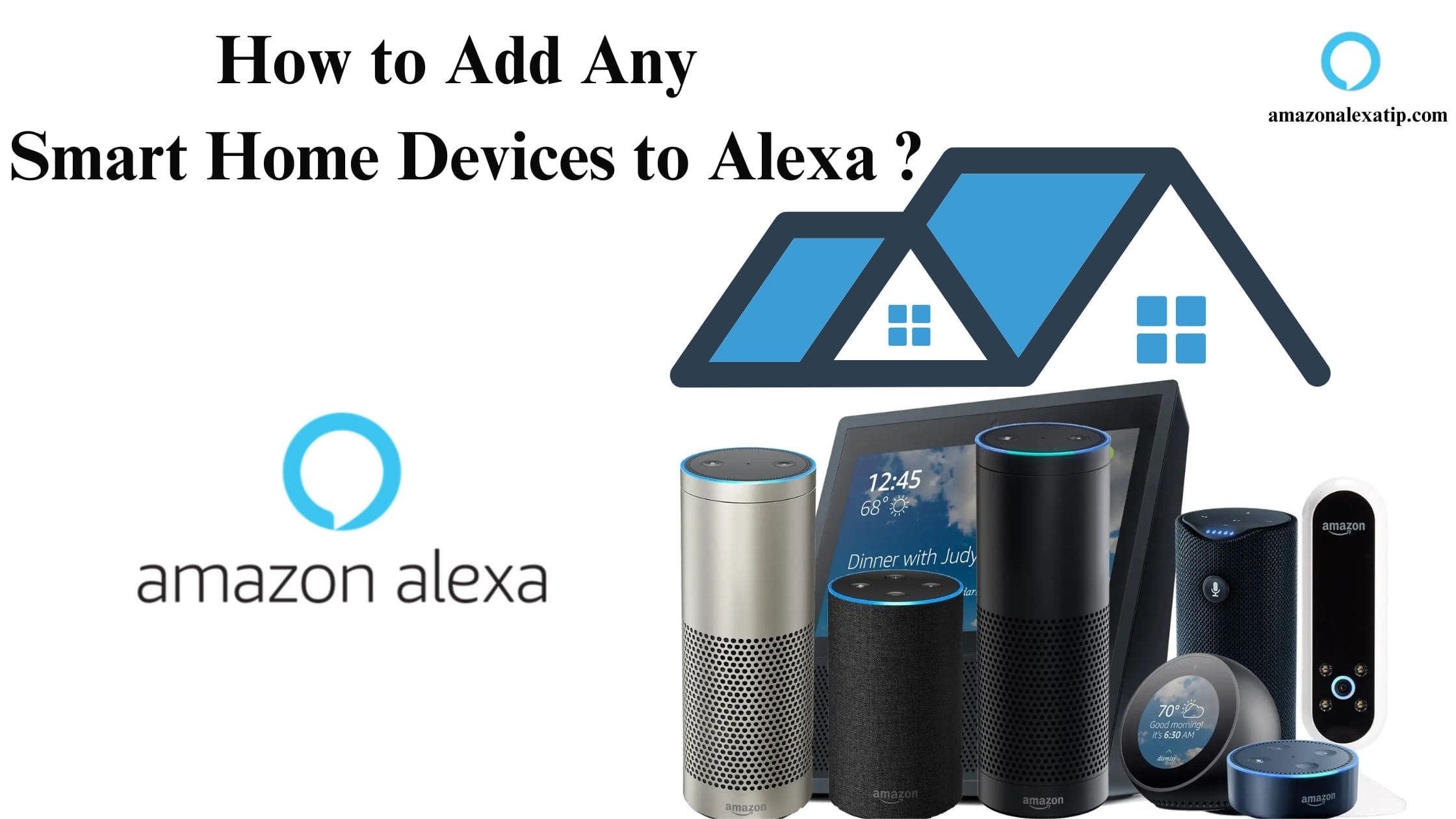
How to Add Any Smart Home Devices to Alexa?
Any Alexa-compatible Smart devices can be connected to Alexa effortlessly. If you do have a device that has a badge saying Works with Alexa, you can directly connect it to the Alexa App. To begin with the Alexa Integration Process, Complete the Pre-requisite beforehand.
Connect to WIFI
- At least 2.4GHz Bands WIFI Network.
- Configure your WIFI settings and make sure All devices and Apps are connected to the Same Internet Source.
Set up your Alexa Smart Home Device
- Unbox your Alexa Smart device and Complete the initial setup.
- Connect your device to the power outlet and ensure it is in Pairing mode.
- and Connect your device to the Internet.
- Set up and Connect an Alexa-enabled device /speaker -Alexa Echo or something similar.
Add Smart Home Devices to Alexa
There are multiple ways to add smart home devices to Alexa, you can either add your device manually or use the Simple Setup to connect them automatically. Such as ;
- Using the Frustration-Free Setup.
- Manually using the Alexa App.
- Through Voice Commands.
Frustration-Free Setup to add Smart devices to Alexa
An easy and straightforward way to add any smart device to Alexa is using the Frustration-Free Setup. It is a program that enables users to set up their devices in the easiest way possible -Simple Setup and Simple Reconnect. The FFS supports WIFI devices, Zigbee, Matter, and Bluetooth devices as well. It works by using the Helper networks from Echo devices, Fire TV, or Routers. When you purchase any Smart Home Product from Amazon.com, you can choose to enable the Simplify Setup and Checkout your device to automatically connect to alexa.
- Launch Amazon.com and Search for the product you want to buy.
- Choose it and you will see an option saying – Link to your Alexa account and to (that specific brand) to simplify setup.
- Enable the option >Checkout your cart and Fill in the required information.
- Configure WIFI Settings and Enable Frustration-Free Setup.
- Next, When you get your ordered device – Set up your Alexa-enabled device – Say,” Alexa, Discover Devices “or you will get a notification when it is found automatically.
- To View, Manage, and adjust settings – You can use the Alexa app or Voice Commands.
Manually Connect devices Using Alexa App
Follow the given steps below to manually add any Smart Home Devices to Alexa using the App
- Firstly, Install the Alexa Appon your SmartPhone.The App is compatible with iOS and Android OS as well as Fire OS.
- Open the Alexa app and Sign in or Sign up using your Amazon account credentials.
- Choose Devices.
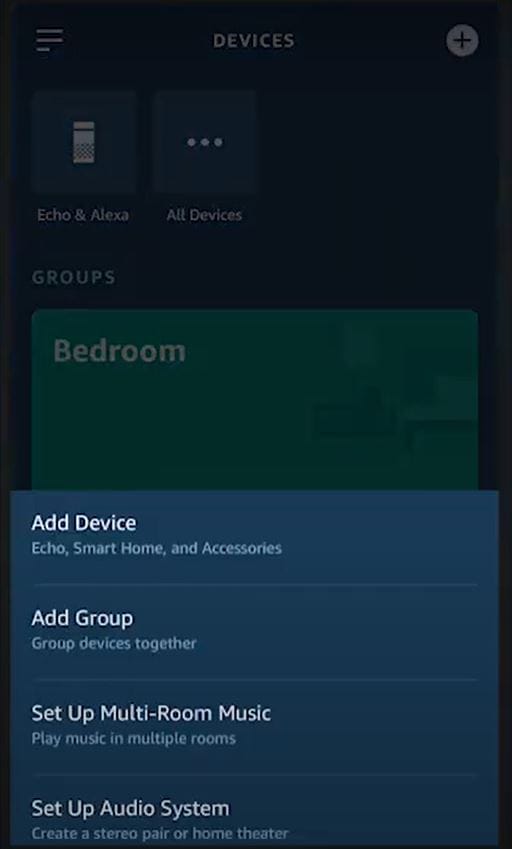
- Tap on the + icon and Click on Add device.
- Choose the type of Smart Home device you are using and you want to connect to Alexa.
- Select your device brand and then follow the in-app instructions to complete the pairing.
- Once connected, Name your device, Assign a room, and edit settings as required.
- To ensure pairing, Say “Alexa, Turn ON (your device name )”.
Control Smart Devices on Alexa through Voice
In order to add and control your smart devices on Alexa with your voice, you need to make sure -An Alexa Compatible Hub is set up.
- Activate the Voice Control Feature by saying “Hey Alexa”.
- To Find and Pair Your Device – Say “Discover My Devices”.
- Any compatible device that is nearby and connected to the same internet as your hub will be found and connected automatically.
You can only add Smart Home devices that are natively Alexa or Matter compatible to the Alexa app. Any third-party smart home devices that use WIFI can connect to Alexa using the Alexa Smart Home Skills.
What are Alexa Smart Home Skills?
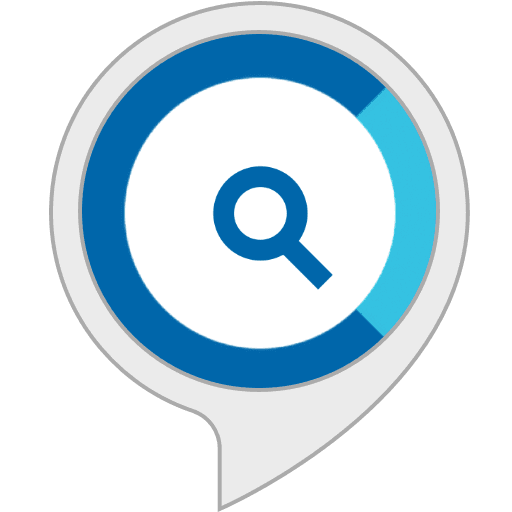
Alexa’s Skills are like apps that have controlled abilities offered by Amazon to perform various tasks, control devices, play music, access content, and much more. Using an Alexa Smart Home Skill, You can connect and automate your Smart Home devices to Alexa. You can Add, View, Manage and Voice control your cloud-connected devices using the Skill through the Alexa App and on any Alexa-enabled devices.
To Connect any Third Party Smart devices, Enable the Specific Alexa Skill for your brand and start automating your device.
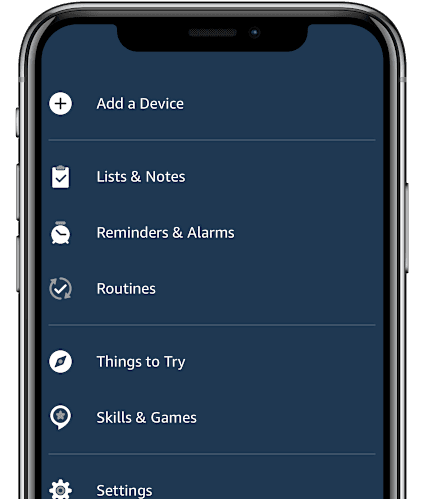
- Open the Alexa app and Select the More option.
- Tap on Skills and Games.
- Type and Search for skill for your device’s brand.
What Smart Home devices can you connect to Alexa?
To Control your Smart Home devices with your Voice, connect it to Amazon Alexa and get controls at your fingertips. There are more than 100 Smart Home Products that support Alexa to make your home even more smarter.
- Doorbells.
- Smart Cameras.
- Thermostat.
- Lamps.
- Fans.
- Light.
- Humidifiers.
- Coffeemakers.
- Video Doorbells.
- Speakers.
- Smart TVs.
- Robot Vacuum and Mops.
- Air Purifiers.
- Smart Bulbs.
- Plugs and Outlets.
- Detectors and Sensors.
Alexa Partnered with Popular Brands and supports Various Smart Home Brands that you regularly use at your home.
- Philips Hue.
- Tapo.
- Kasa.
- iRobot Roomba.
- Levoit.
- Aqara.
- Meross.
- Sengled.
- WEMO.
- and the Smart List goes on.
Wrap up
This is how Alexa can be connected to your Smart Home devices. The Process is Straightforward – Follow the Step-by-Step guide and Create your Smart Home effortlessly. Control your smart lights, Play your favorite music, secure your doors, and Keep your Home Safe and Protected 24/7.

Leave a Reply
You must be logged in to post a comment.