Say goodbye to the clicks of switches and Hello to the Hands-free controls. The Govee to Alexa provides you with effortless controls and effortless integration which can make your life smarter. Well, who doesn’t love smart automation, It is efficient and convenient, plus it saves a lot of time! Learn How to Connect Govee Smart devices to Alexa and get the controls at your fingertips.
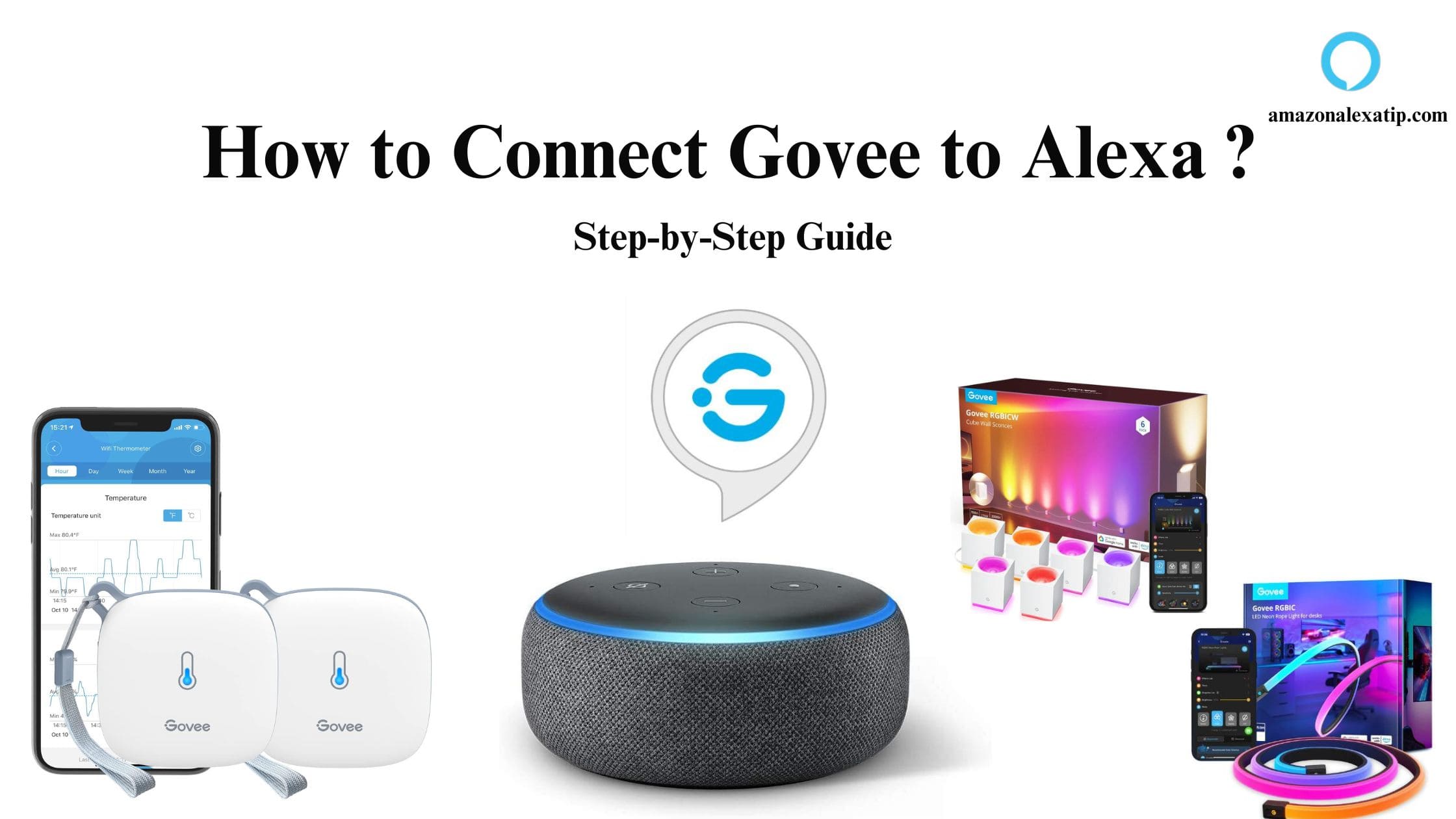
Does Govee work with Alexa?
Yes, Govee smart devices have excellent Smart Automation compatibility, and it does offer Amazon Alexa support. There are a variety of Govee smart devices that work with Alexa natively such as Lightning products, Thermometers, Home security, etc. Because of its native Alexa support, Setting up your Govee Smart device and integrating it with the Smart platform is pretty straightforward. Make sure you have a “WORKS WITH ALEXA” Govee product and you are all ready to integrate and start smart automation.
Alexa Compatible Govee Smart devices ;
- Govee WIFI Light Strips.
- Govee Smart Light Bulbs.
- Smart Sensors.
- Govee Thermometers/Hygrometer.
- Govee Smart Plug /WIFI Plugs.
- Other Home Appliances.
Also read: How to Connect Philips Hue to Alexa?
How to Connect Govee to Alexa?
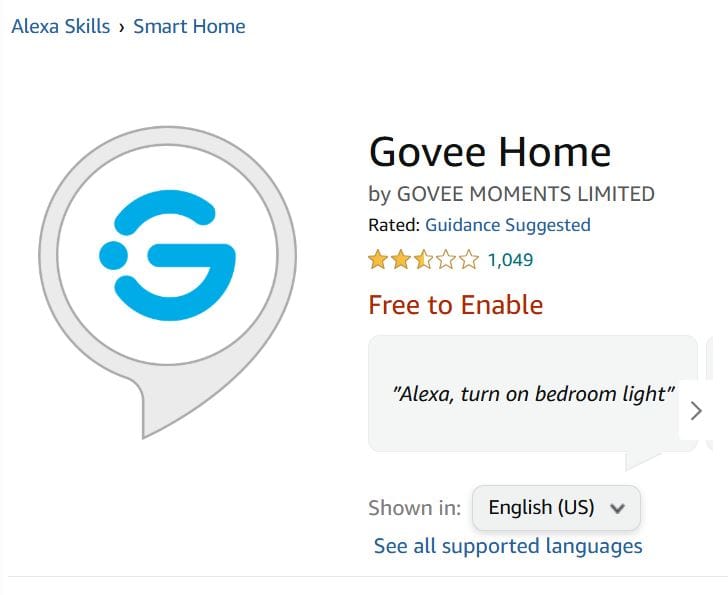
Connecting Govee to Alexa is so simple, All you need to do is Install the Govee Home app, Enable the Alexa Skill, Add your Lights, and Ta-dah! You can start controlling your Lights, Smart Bulbs, Sensors, and other compatible devices via Alexa voice assistant and on the app seamlessly.
Before you get started, Make sure your devices are added to the Govee Home app and are connected to a required Internet/WIFI Connection.NOTE: You need at least 2.4 GHz WIFI to connect Govee devices to Alexa and other smart home platforms.
Connect Govee Lights to Alexa
With a Govee “Works with Alexa” Light or Bulbs, You will need an Alexa-enabled device -such as an Echo or Echo Dot device to use Voice Control features. So, make sure to set it up beforehand for Hands-free controls.
Let us brief you on the Integration process with a detailed step-by-step guide on How to Connect Govee Strips Lights or Smart Bulbs to Alexa.
- Firstly, Install the Govee Home App on your smartphone – It is available on Google Play Stores and App Stores.
- Launch the app and Create a Govee Home Account. If you already have one, Tap on Sign in.
- On the App, Select My Devices and Tap on the + icon.
- Choose your Lights/ bulbs and it’s model.
- Tap on Connect and wait until it is added to the app.
- Once done, Install and Open the Alexa app.
- Go to Skills &Games, and Search for Govee Home Skill.
- Tap on Enable to use to activate the Skill. You will be prompted to sign in page.
- Sign in using your Govee Home account credentials.
- Link your Govee account to Amazon.
- Once linked. All your Govee Home devices will appear on the Alexa app.
- Tap on “Discover devices” and add devices that you want to control via the app and also use voice commands to automate hands-free.
Example Voice commands you can use for Govee to Alexa ;
Activate by saying Alexa -followed by your command –
- Alexa, turn on/off the lights.
- Set the lights to 70%.
- Change the bulbs to red.
- Brighten the Lights.
How to connect Govee Sensor to Alexa?
The Govee Sensors work with Alexa, which means you can add it to alexa and use the voice command feature to control and manage your Home’s environment. You can easily automate and set temperature and adjust humidity levels via the app and through voice. Govee has both bluetooth and WiFi-supported sensors – which include water sensors, Alarms, temperature, detectors, a Hygrometer, etc.
To connect the Govee temperature sensor to Alexa, you will first need to set it up manually as required.
Ensure to enable Bluetooth and Location settings on your phone to connect sensors. When using WIFI temperature sensors H5051 and H5071, once connected to Bluetooth, you may have to add it to a WIFI source.
Steps to connect H5179 , H5051 , H5071 , and H5053 to Alexa ;
- Complete the initial setup steps on the Govee Home app and add your sensors.
- Then, Open the Alexa app and Search for Govee Skill.
- Tap on Enable to Use and Login to link your Govee Home account to the Alexa app.
- When linked, Follow the further in-app instructions – name your device and assign location for easier controls.
- Finally, you can start automating your Govee sensors, and thermometers via Alexa.
Example voice commands you can use ;
- Alexa, ask Govee – What’s the temperature of the Living room?
- Alexa, ask Govee – What’s the humidity level of the bedroom?
Check out: How to Connect Hive to Alexa ?
Wrapping up
Once the Govee to Alexa Integration is done, you can enjoy the effortless automation at your home. You do not need to use switches anymore, just use your sweet voice and let Alexa do the work for you. Say commands and turn off devices, set the lights depending on your mood, whether it is a date night or a solo movie night, and Change the home environment as you love.

Leave a Reply
You must be logged in to post a comment.