If your alexa device shows a red light? Don’t worry. Generally, a Red light displays a negative or risky situation. But in Amazon Alexa, it hits differently. The red light on Alexa means that the device can’t hear or understand your commands. So fix it easily. You can follow these troubleshooting tips from any part of the world. Let’s dive into the solution of How to fix the Red Light on Alexa.
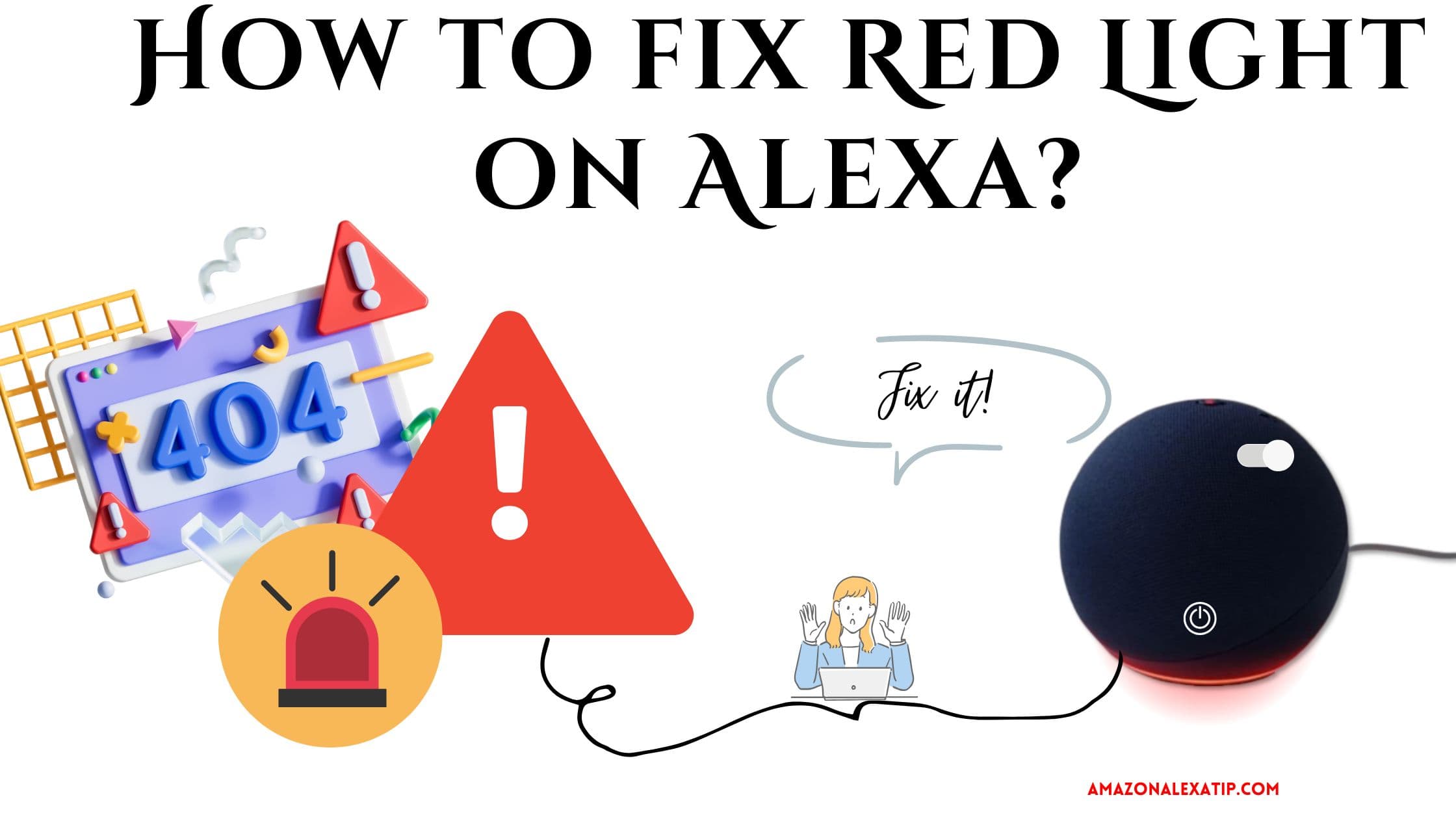
Why is there a Red Light on Alexa?
Amazon Alexa Devices use different colored lights to tell you What is happening -It is the way your device communicates its current status to you. Each color light that it blinks represents different messages. For, example: blue -Alexa is listening, orange- indicates the setup mode, green indicates the receiving call, Yellow, and more.
If you see a Red Light on Alexa, It is probably indicating that your Microphone is being turned on or off, is muted, disconnected and Alexa cannot hear you. In an echo device with a camera, the Red bar light indicates that the video cannot be shared.
Sometimes, it can also indicate network issues, your device being unable to connect to the internet, and some unknown malfunctions. It is very commonly occurring and can be fixed in no time.
How to fix Red Light on Alexa?
To Fix the Red Light on Alexa, All you have to do is ” PRESS THE ALEXA BUTTON TO ENABLE YOUR MICROPHONE” and ta-dah! Red Light on Alexa is gone. Below are some elaborative simple steps for the same.
Unmute the Microphone on Alexa
The first thing to stop or to fix the Red Light on Alexa is to unmute the microphone tab. Check, if your Alexa-enabled devices are muted, If yes, Then Follow the steps and unmute your device to resume communicating.
Press the Microphone button on the Alexa device.
Turn it ON by just pressing the Microphone button. That’s it. The Red Light on Alexa is now fixed.
If the Red Light on Alexa still exists, try some more tricks to stop and fix it on your smart device.
Update alexa on Amazon Echo
Any outdated features or device malfunctions can also cause a Red light to blink on your Alexa. Make sure your Alexa-enabled Echo devices are updated to their latest software versions. If not Update your device and also try Resetting to clear glitches( Factory Reset will erase everything and any devices added – Make sure to set it up again on the Alexa app).
- To Update your Echo device – Open the Alexa app>> search for device>> Echo & alexa>> About>> click on update and update it.
- To Reset your devices -On device buttons and the method to reset them varies depending on the model you are using- check the manual.
- OR On the Alexa>Choose Devices>Echo and Alexa >Select your device>Device Settings > Factory Reset.
Verify Alexa with Wifi Network
Occasionally, Alexa also experiences network issues, resulting in Red Light on Alexa starting to blink. So to correct the error, you should restart the router. Reconnect the Amazon Alexa, and Try using a reliable Internet Source – A WIFI or mobile hotspot.
- From the Alexa app>> select Device>> Wifi Network>> enable and turn it on.
Make sure your Internet is strong and this will help you fix the error if it is due to the poor internet.
What do different lights mean on Alexa?
Apart from Red Light, There are other Light colors that alexa shows to tell you something. know what it means to enjoy the Alexa device’s seamless functionality. Each color indicated a different device status , let me provide the color light with its status below;
- Yellow- Alexa has Messages or Missed reminders.
- Cyan on Blue -Alexa is Listening.
- Spinning cyan -device is starting up.
- Orange -setup mode.
- Green -The device is in Active call.
- Purple -Do not disturb Feature.
- White – denotes Volume levels.
Read also, Advanced Tricks to Boost Alexa Performance
Final Words
I hope that you will now be able to fix the Red Light on Alexa error easily by following the simple Amazon Alexa tips and tricks from the guide. Still facing the error, just follow the bonus tip -relocate your Alexa device and try to connect it to the other network. That’s it. Unfortunately, If it doesn’t stop, Make sure to ring a bell to the Amazon support page for guidance. For more Alexa Tips and Tricks, Follow here.

Leave a Reply
You must be logged in to post a comment.